Wed 5th Setting Up Blogger with Google AdSense
Published by: Ceilidh on Wednesday 5th August 2009 09:50pm
These instructions will tell you how to add AdSense to your Blogger account so you can make money blogging. You will first need to set up an account with Blogger by going to Blogger.com. On the main page, click the “Create a Blog” button and follow the instructions provided to set up your new blog account with Blogger and Google.
After completing the process to set up your blog, you will be redirected to your Blogger Dashboard. This is where you overview all your blogs. If you do not see your Dashboard, there is a link in the upper right hand corner of your screen, located in the top navigation bar. On your Dashboard page, under the blog you want to ad Google AdSense to, click the “Monetize” link. If you are already in your blog’s settings, click the “Monetize” tab (later clicking this tab will show you your earnings, reports, and allow you to customize your ads). The next screen will prompt you to choose where you would like the ads to appear on your blog (you can also add them elsewhere on your template later on if you’d like). Blogger recommends the first option of an AdSense block in the sidebar and one below the blog post.
Next, you will either need to assign an existing AdSense account to your blog (if you have one already), or create a new one. Simply click the applicable link. To create a new account, just complete the application on the following screen. After you are done with the application, your blog is now Monetized.
If you would like to add AdSense to your existing blog, you can do so by clicking the “Layout” link under the appropriate blog, or the “Layout” tab if you are already in your Blog’s settings. You should now be on the “Page Elements” option under the “Layout” tab. Here you will see a basic outline layout of your blog and its elements. If you notice in each separate section, there is an “Add a Gadget” link. Clicking this allows you to add features like a picture, slideshow, list, search box etc. To add a new ad box to your template, click the “Add a Gadget” link, scroll through the list of gadgets until you see the one for AdSense, then click the blue plus sign to insert it. You should now see options for customizing your ads. Choose the appropriate format size for the area you are adding the ad to. For example, you don’t want the 728x15 banner in your sidebar because it’s too big for that section. Next, choose the colors you would like the ads to be and then click “Save.” The gadget will now appear in the section of your blog that you chose to add it to. If you would like to change the position of the ad in relation to the other gadgets on your page, simply drag and drop the AdSense box to where you want it. Once you are done, be sure to save your changes.
Your Blogger account should now be set up with Google AdSense. In review, you should now know how to initially associate ads with your blog, attach additional advertisements, and change their placement and appearance.
Learn more about how to achieve higher rankings at the SEO Training Course social network.
skip to main |
skip to sidebar
The SEO Training Course is a blog that provides free advice to the public about ranking web sites. If you would like the full secrets revealed, sign up for lifetime membership to our toolbar and social network.



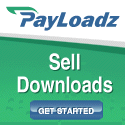





No comments:
Post a Comment